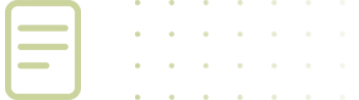Online Pension Account Help
Your Online Pension Account provides access to pension information and transactions specific to your account:
- Update your contact information
- Manage beneficiaries
- Get an estimate of your future benefit (vested members)
- Submit a refund request
- Submit a retirement request
- Set up direct deposit (retirees)
- Access your IRS 1099r (retirees & refunds)
- Get monthly retirement pay statements (retirees)
- Change W4 tax witholding information (retirees)
- Access your annual statement
Online Pension Account Setup
To set up your Online Pension Account access for the first time, visit: https://pension.wyo.gov/Account/Register.
Step 1: You will need 3 pieces of information: your RAIN ID, your Social Security Number and your Date-of-Birth. If an email address is already on file for you, a confirmation email will be sent to that address. If you do not have access to the email address WRS has on file, you must contact WRS to reset it.
You will be asked to enter an email address if none is on file. WRS encourages all members to use a personal email address as their online account username and contact email. It is important that WRS is able to contact you even after you retire or leave your current employer. You may change the email address/username in your online pension account.
Step 2: The verification email will come from do-not-reply@wyo.gov and the subject reads: “Portal Account Verification”. It can take a few minutes to show up in your inbox, be sure to check your spam folder to be sure it didn’t end up there. Once you receive the email, open it up and click on the “Verify” link.
Step 3: You will be taken to a page which asks you to set up a password. In order to provide a high level of security, the elements you need to include in your password are: at least 9 characters; a capital letter; a number; and a special character like a pound sign, dollar sign, percent, etc. Once you’ve created a password, you will be prompted to log in to the portal.
WRS Pension Participant Portal MFA Troubleshooting Steps
If you’re not receiving your MFA code or encountering an error message when trying to log into the WRS Pension Participant Portal, please try the following:
-
Check Your Registered MFA Method
For Email:
- Check spam/junk folder: Always check your email’s spam, junk, or clutter folders.
- Refresh inbox: Ensure your email inbox is fully refreshed to show the latest messages.
- Verify registered email: Confirm that the email address you’re checking is the one registered with WRS for MFA.
-
General Troubleshooting for Access Issues
- Wait and retry: Sometimes there’s a temporary delay in sending the code or a brief system glitch. Wait a few minutes (5-10) and try requesting the code again. Avoid requesting too many codes rapidly, as this can sometimes trigger security measures that temporarily block you.
- Check internet connection: While you might be online, ensure your internet connection is stable and strong. A weak connection can sometimes interfere with the MFA process or the portal’s loading.
- Try a different browser: If you’re using Chrome, try Firefox, Edge, or Safari, and vice-versa. Sometimes browser-specific issues (extensions, cache problems) can interfere.
- Clear browser cache and cookies: Accumulated browser data can sometimes cause conflicts. Clear your browser’s cache and cookies and then try accessing the portal again.
- Restart your device: A simple restart of your computer or mobile device can often resolve underlying software glitches.
- Check WRS website for announcements: Visit the main WRS website (retirement.wyo.gov) or their news/announcement section. They might have posted alerts about system maintenance, outages, or MFA issues.
-
Understanding and Addressing Error Messages
- Take a screenshot/write down the exact error: The more specific the error message, the easier it is for support to help.
- “Account Locked” or “Too Many Attempts”: If you’ve tried too many times with incorrect codes, your account might be temporarily locked for security reasons. You’ll usually need to wait for a specific period (e.g., 30 minutes, 1 hour) before trying again, or contact WRS support to unlock it.
- “Invalid Code”:
- Expired code: MFA codes are usually time-sensitive (e.g., 30-60 seconds). Ensure you’re entering the most recent code received and doing so quickly.
- Typo: Double-check that you’re entering the code precisely as shown, paying attention to similar-looking characters (e.g., ‘0’ vs. ‘O’, ‘1’ vs. ‘l’).
- Multiple requests: If you requested the code multiple times, ensure you are using the absolute latest code you received. Older codes will be invalid.
- Generic Error Message (e.g., “An unexpected error occurred”): This is often less helpful. Try the general troubleshooting steps (different browser, clear cache, restart) first. If it persists, it’s a good indication you need to contact WRS support.
-
When to Contact WRS Staff for Support
If you’ve tried the above steps and are still unable to receive your MFA code or log in, it’s time to contact the Wyoming Retirement System directly. They can verify your account, reset MFA settings, or troubleshoot server-side issues.
- WRS Contact Information: Office Main Line (307) 777-7691 [Monday through Friday, 8:00 a.m. – 5:00 p.m. MDT]
- Be prepared to provide:
- Your full name and WRS participant ID.
- Be ready to answer other personal identifying questions for security verification.
- The email address and phone number associated with your account.
- The exact error message you’re seeing (if any).
- The steps you’ve already tried.
By following these steps systematically, the user should be able to diagnose and hopefully resolve their MFA issue with the WRS Pension Participant Portal.
-