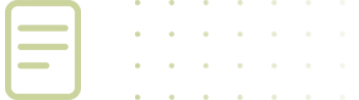Monthly Pension Contributions
Each month, WRS employers upload employee information and send contributions for each WRS pension plan. WRS needs accurate information to update the employee’s records. Even minor errors can affect an employee’s account balance or service credit.
Monthly Contribution Templates must be uploaded and payment received by WRS no later than the 12th of the month for the previous month’s payroll. WRS will charge agencies interest for contribution payments that do not meet the statutory deadline.
Reporting Hours Worked
WRS wants to stress the importance of reporting employees’ actual hours worked. Not doing so will be problematic for employees when they apply for pension benefits.
- A default of 174 hours is acceptable only for full-time contract or full-time exempt employees.
- For all other full-time or part-time employees, actual hours worked must be reported.
Service is calculated monthly based on the number of hours worked according to the following schedule:
- 86 hours or more = 1 month of service credit
- Less than 86 hours but at least 40 hours = ½ month of service credit
- Less than 40 hours = ¼ month of service credit
Untaxed vs Taxed Contribution
Consult a tax professional regarding guidance and questions for taxed vs untaxed contributions.
Untaxed contribution generally means an employee’s contributions are taken from the employee’s pension-eligible salary BEFORE any taxes are withheld.
Taxed Contribution generally means an employee’s contributions are taken from the employee’s eligible salary AFTER any taxes are withheld.
Contribution Template Upload
The Employer Portal Contribution Template is used to report employee hours, salary, service breaks and more. Download the Employer Guide for complete instructions.
Here are some helpful tips to ensure your contribution file uploads properly:
- Use a separate row for contributions and terminations. (This includes rehired retirees)
- Make sure the headers and explanation fields are in the exact format as the original template. If you need to, copy and paste from the template to make sure the formatting is the same. The drop-down menus for several columns such as Plan, Record Type, Service Break Code, etc. contain specific formatting that must match the template selections.
- Double Check:
- All Employee RAIN ID numbers are entered
- All required columns are completed
- Rehired retiree payments are in the Rehired Retiree Payment (Untaxed) column, not in the regular contribution columns
Submitting Payment & Invoices
WRS recommends using our electronic payment system through Wells Fargo. Once an invoice is outstanding on the Employer Portal, the option will appear to Pay Now, click on it, and you will be taken to the WRS E-Bill site powered by Wells Fargo. For complete instructions on these payments, click here.
If your agency’s only option is to pay by check, please mail a check to WRS for the total amount due and attach a hard copy of your bills.
WRS cannot accept out-of-balance contributions; contribution payments must match the Total Amount Due shown in the Employer Portal.
Please only submit payments after you complete the upload process. Please submit payment to WRS for the total amount due and reference invoice numbers. If your organization is an agency of the State of Wyoming and submits contributions through the State Auditor’s Office (SAO), the SAO sends your contributions on your agency’s behalf.
WRS Cannot Accept Pre-Payment of Contributions
WRS cannot accept pre-payment of contributions, including for elected officials who are terminating or retiring. All retirement contributions must be reported on the Contribution File for the month in which the employee worked the hours the contributions represent.
Different rules may apply to school districts. See further information here…
Submitting Rehired Retiree Payments
Rehired retirees are part of an employer’s regular monthly upload. Employers identify on the Payroll Contribution Template a rehired retiree who elects to stop receiving their benefit and start contributing again, but they report salary and contributions using the same columns as regular contributing employees. Employers report a rehired retiree who elects to continue receiving benefits in the same file; however, they report the information in different columns. In either case, a rehired retiree must first talk to a Member Benefits specialist who will advise them of their options.
Employer Guide
Contact WRS Employer Reporting
For information about monthly pension contributions and reporting, your organization joining WRS, employer agreements, or other employer questions call
(307) 777-2077